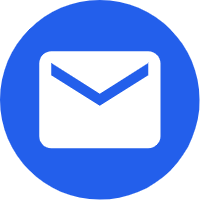- English
- Español
- Português
- русский
- Français
- 日本語
- Deutsch
- tiếng Việt
- Italiano
- Nederlands
- ภาษาไทย
- Polski
- 한국어
- Svenska
- magyar
- Malay
- বাংলা ভাষার
- Dansk
- Suomi
- हिन्दी
- Pilipino
- Türkçe
- Gaeilge
- العربية
- Indonesia
- Norsk
- تمل
- český
- ελληνικά
- український
- Javanese
- فارسی
- தமிழ்
- తెలుగు
- नेपाली
- Burmese
- български
- ລາວ
- Latine
- Қазақша
- Euskal
- Azərbaycan
- Slovenský jazyk
- Македонски
- Lietuvos
- Eesti Keel
- Română
- Slovenski
- मराठी
- Srpski језик
How to use the tablet interactive whiteboard
2023-08-05
How to use the tablet interactive whiteboard

Using a tablet as an interactive whiteboard involves several steps, and the specific process may vary depending on the tablet and the interactive whiteboard app you are using. Here's a general guide to get you started:
Download an Interactive Whiteboard App: First, search for and download an interactive whiteboard app from the app store that is compatible with your tablet's operating system (e.g., iOS or Android).
Install and Open the App: After downloading the app, install it on your tablet and open it to access its features.
Connect to a Display or Projector: To use your tablet as an interactive whiteboard, you'll need to connect it to an external display or projector. You can do this using various methods, such as using an HDMI cable or wirelessly through screen mirroring options like Apple AirPlay or Google Cast.
Calibrate the Stylus (If Applicable): Some interactive whiteboard apps may require you to calibrate the stylus or your finger's touch to ensure precise and accurate input.
Start Writing and Drawing: Once your tablet is connected and calibrated (if needed), you can start writing and drawing on the interactive whiteboard app using either your finger or a stylus. Most apps offer various pen and brush options, colors, and erasers for easy editing.
Use Additional Features: Many interactive whiteboard apps come with additional features, such as shape recognition, image insertion, text input, and the ability to record your presentations. Explore the app's settings and options to make the most of its capabilities.
Save and Share: Once you've created your interactive whiteboard content, you can save it for future reference or share it with others. Some apps allow you to export your work as image files, PDFs, or in other formats.
Explore Collaboration Features (If Available): Some interactive whiteboard apps support collaboration, allowing multiple users to connect their devices and contribute to the same whiteboard simultaneously. If collaboration is a requirement, ensure that the app you choose supports this feature.
Remember that the functionality and features of interactive whiteboard apps may vary, so it's essential to familiarize yourself with the specific app you are using. Additionally, make sure to check the compatibility of your tablet with the interactive whiteboard app and any external display or projector you plan to use for a smooth and successful experience.



Using a tablet as an interactive whiteboard involves several steps, and the specific process may vary depending on the tablet and the interactive whiteboard app you are using. Here's a general guide to get you started:
Download an Interactive Whiteboard App: First, search for and download an interactive whiteboard app from the app store that is compatible with your tablet's operating system (e.g., iOS or Android).
Install and Open the App: After downloading the app, install it on your tablet and open it to access its features.
Connect to a Display or Projector: To use your tablet as an interactive whiteboard, you'll need to connect it to an external display or projector. You can do this using various methods, such as using an HDMI cable or wirelessly through screen mirroring options like Apple AirPlay or Google Cast.
Calibrate the Stylus (If Applicable): Some interactive whiteboard apps may require you to calibrate the stylus or your finger's touch to ensure precise and accurate input.
Start Writing and Drawing: Once your tablet is connected and calibrated (if needed), you can start writing and drawing on the interactive whiteboard app using either your finger or a stylus. Most apps offer various pen and brush options, colors, and erasers for easy editing.
Use Additional Features: Many interactive whiteboard apps come with additional features, such as shape recognition, image insertion, text input, and the ability to record your presentations. Explore the app's settings and options to make the most of its capabilities.
Save and Share: Once you've created your interactive whiteboard content, you can save it for future reference or share it with others. Some apps allow you to export your work as image files, PDFs, or in other formats.
Explore Collaboration Features (If Available): Some interactive whiteboard apps support collaboration, allowing multiple users to connect their devices and contribute to the same whiteboard simultaneously. If collaboration is a requirement, ensure that the app you choose supports this feature.
Remember that the functionality and features of interactive whiteboard apps may vary, so it's essential to familiarize yourself with the specific app you are using. Additionally, make sure to check the compatibility of your tablet with the interactive whiteboard app and any external display or projector you plan to use for a smooth and successful experience.